How to open multiple Finder windows at the same location
Here's how to duplicate the current folder view in a new Finder window in OSX.
When using the Finder in OS X, sometimes you may want to have
multiple views of the same folder open at once. Usually it's quick to
create a new Finder window and navigate to the folder; however, this may
be inconvenient if the folder is buried deep in the filesystem, such as
may be the case when troubleshooting a problem or two with the system,
retrieving a backed-up file, or organizing an extensive tree of work
files.
If you need a faster approach, there are several, some of which use the Finder and its capabilities, and others that involve secondary programs.
Firstly, in Finder, you can quickly create a duplicate folder view by
pressing Command-up arrow to reveal the folder highlighted in its
parent directory, and then pressing Control-Command-O to open the folder
in a new window. You can then switch to the prior window and
double-click or press Command-O to open the folder directly.
This is convenient for a single duplicate instance, but if you would like more than one duplicate, select an item in the folder and get information on it. Then expand the General section of the information window and note the "Where" listing that shows the full path to it. Select the entire path, starting with the first forward-slash and including all lines to the last folder. Then press Command-C to copy it.
With the path copied, press Command-N to create a new Finder window, and Shift-Command-G to bring up the "Go to Folder" field. Paste the copied path into this field, and press Enter to have the window go to that location. Repeat, creating a new window and pasting the path for any additional windows you would like.
Similar to the Finder's favorites menu, you can use the Dock by dragging the folder to it (in the user files section between the Trash and the separator bar), and then holding the Command key while clicking the folder. This will create a new Finder window at that folder for each click.
A final alternative is to use Spotlight, provided the folder is in your home directory, on an indexed external drive, or in another area meant for access by your user account. To do this simply search for the folder name and it should show up as a search result. Then select it and press Command-Return to open a new folder revealing the item. You can then repeat this to open additional folders revealing the item.
If you need a faster approach, there are several, some of which use the Finder and its capabilities, and others that involve secondary programs.
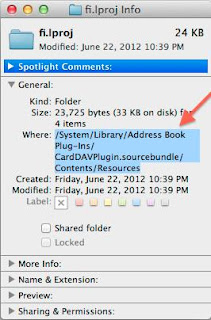 |
| You can select and copy the path, and then use the Go to Folder option in the Finder (Shift- Command-G) to paste the path and access it. |
This is convenient for a single duplicate instance, but if you would like more than one duplicate, select an item in the folder and get information on it. Then expand the General section of the information window and note the "Where" listing that shows the full path to it. Select the entire path, starting with the first forward-slash and including all lines to the last folder. Then press Command-C to copy it.
With the path copied, press Command-N to create a new Finder window, and Shift-Command-G to bring up the "Go to Folder" field. Paste the copied path into this field, and press Enter to have the window go to that location. Repeat, creating a new window and pasting the path for any additional windows you would like.
Similar to the Finder's favorites menu, you can use the Dock by dragging the folder to it (in the user files section between the Trash and the separator bar), and then holding the Command key while clicking the folder. This will create a new Finder window at that folder for each click.
A final alternative is to use Spotlight, provided the folder is in your home directory, on an indexed external drive, or in another area meant for access by your user account. To do this simply search for the folder name and it should show up as a search result. Then select it and press Command-Return to open a new folder revealing the item. You can then repeat this to open additional folders revealing the item.







0 komentari:
Speak up your mind
Tell us what you're thinking... !