How to Root XXUBMGA Android 4.2.2 Jelly Bean on Galaxy S4 I9505 LTE
You can update your Galaxy S4 I9505 LTE to I9505XXUBMGA Android 4.2.2 Jelly Bean Official
Firmware
by going through our guide. And here is how you can root your Galaxy S4
I9505 running XXUBMGA Android 4.2.2 Jelly Bean Official firmware.
Disclaimer:
In order to root your Android device, we will require to flash a rooting kernel to your phone. We will be flashing a rooting kernel in your Galaxy S4 I9505 running on XXUBMGA Android 4.2.2 Jelly Bean official firmware using ODIN. This will root your device. However, in this process you may lose your personal data and settings.
Please do also note that once your device is rooted, you warranty
will be considered void by the OEM. You can, however, reclaim the
warranty by re-applying official firmware update.
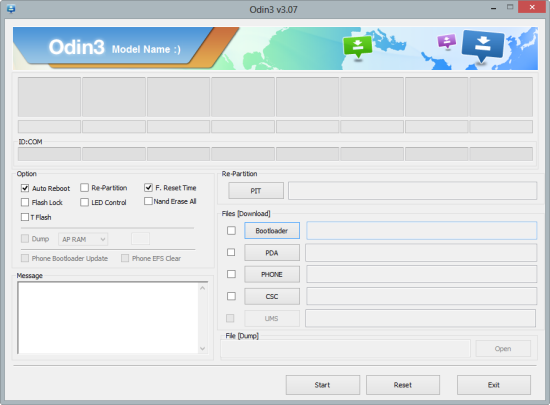
Download
- CF-Auto-Root-m0-m0xx-gtI9505.zip to root I9505XXUBMGA firmware [File: CF-Auto-Root-jflte-jfltexx-gti9505.zip]
- Odin 3.07
How to Root XXUBMGA Android 4.2.2 Jelly Bean on Galaxy S4 I9505
- Download and extract CF-Auto-Root-m0-m0xx-gtI9505.zip. You will obtain a CF-Auto-Root-m0-m0xx-gtI9505.tar.md5 file in the unzipped folder.
- Extract Odin zip file and you will get Odin3 v3.07.exe.
- Switch your phone off. And make sure that you wait 5-6 seconds to confirm complete the power down cycle.
- You will then put your Galaxy S4 I9505 phone in Download Mode by
pressing and holding down the Volume Down button, alongside Home and the
Power button. A warning screen will then come up; warning you about
entering into Download Mode, press the Volume up key to continue to
enter Download Mode.
- Run Odin3 v3.07.exe with Administrator rights.
- Now that you are all prepared to root your phone, connect your
Galaxy S4 I9505 with your PC. You will then see a notification appear in
Odin in the bottom left saying “Added!!”. If for some reason, you do
not see the said notification, try another USB port. If that too doesn’t
work, then reinstall the USB driver. Once you successfully see the
“Added!!” notification in Odin, you are good to go. Also, check for COM
port being depicted by a number in ‘yellow’ to make sure that you have
successfully added your device.
- Select these files in Odin at their respective buttons:
- Click the PDA Button, and select the CF-Auto-Root-jflte-jfltexx-gti9505.tar.md5 file.
- In Odin window, make sure Auto Reboot and F. Reset Time checkboxes are selected.
- Double check everything. Hit the START button to begin the flashing process.
- Once the flashing process is completed, the phone will automatically
reboot and you will see a ‘Green’ PASS notification in the
top-left-most box. You can unplug the device from the computer now.
Your Galaxy S4 I9505
running I9505XXUBMGA Android 4.2.2 Jelly Bean firmware is now rooted.
If there are any issues, feel free to post in the comments section for
our staff to take a look at it.


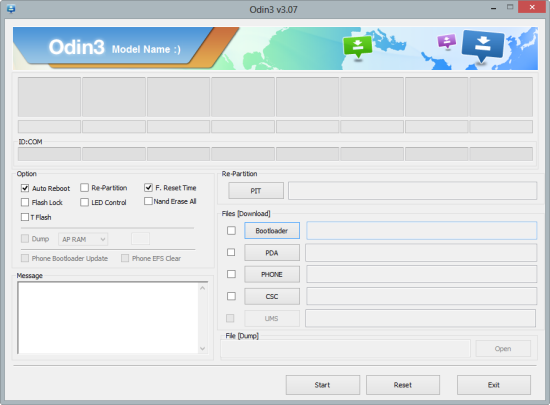




0 komentari:
Speak up your mind
Tell us what you're thinking... !